help
Basic Setup
Basic Setup
→ Your first page
→ The toolbar
→ The inspector
→ The page index
→ Your account settings
→ Your site settings
→ Upgrading your account
→ Leaving Salon.io
Your first page
When you first create an account we'll automatically generate two pages for you.
An overview which we'll get to later and a normal blank page with the exciting name 'untitled page'.
This is just like any other page and you can change the name, style and URL but first why not try uploading some images by dragging them from your computer onto the page or adding some text by double clicking anywhere.
You can learn more about how this works (with videos!) at our Building pages page.
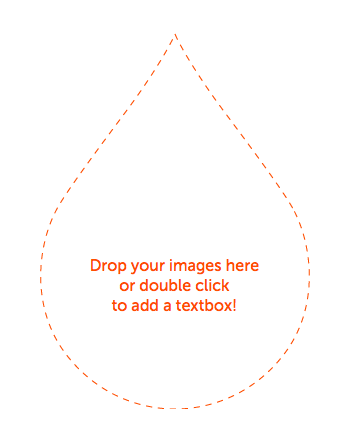
On your new page (and any page of yours whilst in edit mode) you'll see the toolbar over on the left-hand side of the screen. Here you have access to some handy tools and controls for your page.
You can add a page, add a text box, add images, undo a change, reposition your entire page, save the new page position and turn asset controls on and off (that last one is useful if you're trying to reposition small images).
If the toolbar is in your way youcan reposition it by clicking and dragging the handle at the top or click the toggle icon at the top to change it from horizontal to vertical.
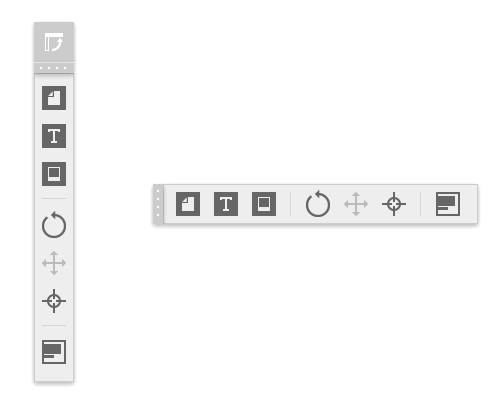
The inspector
On the right of your pages you can see the slide out inspector menu whenever you move your mouse close to the edge.
Along the top are icons to take you to various areas of Salon.io:
Overlapping pages takes you to your page index,
The sillhouette takes you to your account settings,
The house takes you to start page,
The question mark goes to our help pages,
The power button logs you out
& the drop takes you to our home page.
Clicking start edit mode whilst on one of your pages will open the inspector proper. Here you can change everything to do with your pageincluding it's layout and information.
To learn more about the different tabs and what they can do see our Building, Styling & Adding help sections on the left.
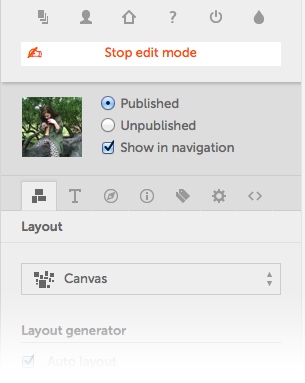
The page index
Here you can see all of your pages on Salon.io.
Each one shows that page's information, who can see it, links to edit or delete that page and its cover image (this is simply the image you have chosen to represent that page - to set this go to the page whose cover image you want to change, mouse over the image you want to change to and click ' set cover image').
From here you can also change the order your pages will appear in your site's menu (if they're set to display there) by dragging them around as well as being able to add a new page using the link on the right.
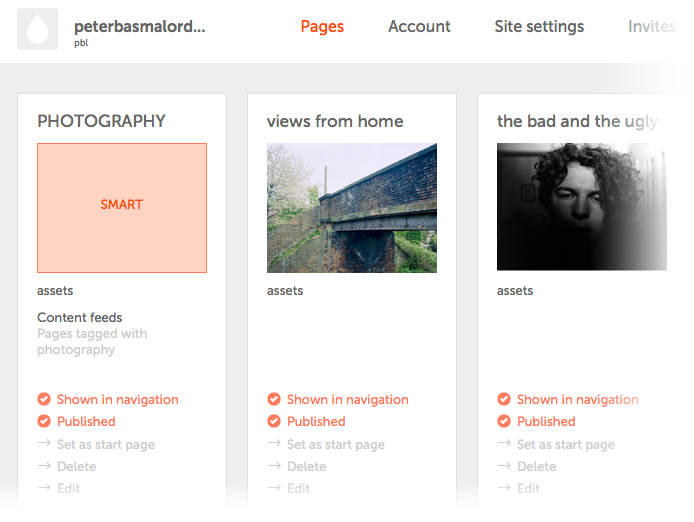
Your account settings
Here you can change your username, email address display name and pasword.
Your Username is the name used in your Salon.io site's URL (http://salon.io/username).
Your Display name is the name shown in your site's navigation.
You can also see the status of your account and the features it has enabled along with some information and a link about upgrading your account.
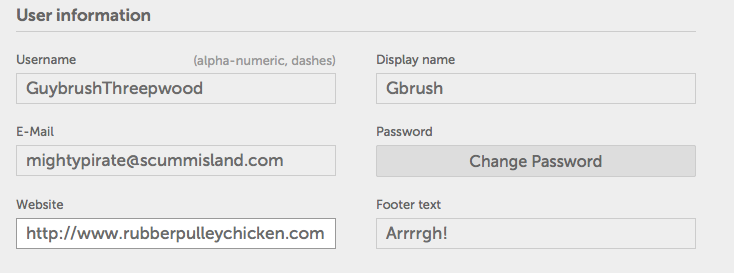
Your site settings
To use this section you must be a premium user.
Here you can add a custom domain as well as specifying your site's title, adding custom header HTML (meta-tags and such) and setting up Google Analytics.
Please note that custom header code and Google Analytics only function when your site is accessed via a custom domain.
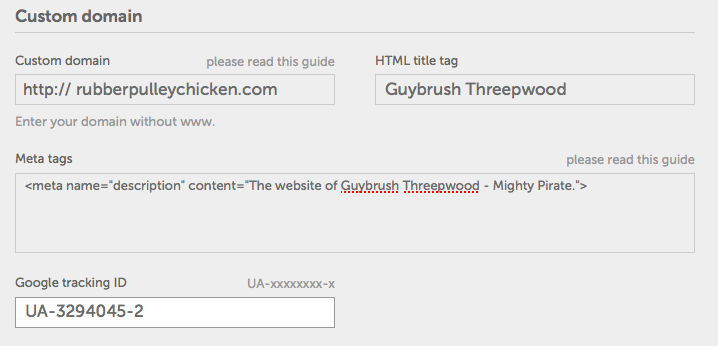
Upgrading your account
To upgrade your account, whichever level of account you currently have, you can follow the link on your account page, the links in the inspector whilst editing or click here to see our different payment plans.
Leaving Salon.io
We'd hate to see you go but if you decide that Salon.io isn't right for you you can cancel your entire account (this will also delete all images associated with it) by going to your Account page (the silhouette icon in the top right) and clicking the 'Cancel' button at the bottom.
Please note that this is an irreversible process and unfortunately we cannot refund time remaining on paid accounts.
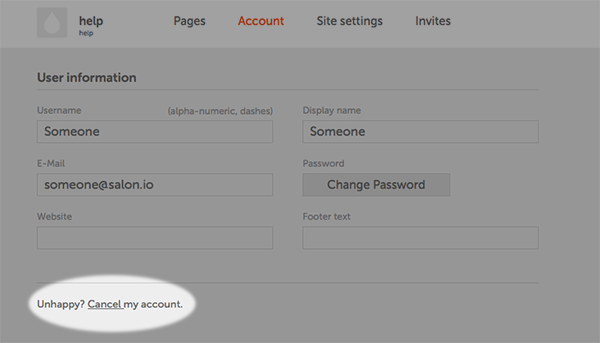
JavaScript is turned off.
Please enable JavaScript to view this site properly.