help
Passworded Pages
Password protection for pages
(Please note you must have an premium account in order to use this feature).
To enable password protection on a page simply go to the page you wish to protect and in the menu on the right click the palock symbol.
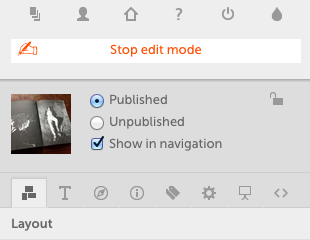
You are then prompted for the password you wish to set.
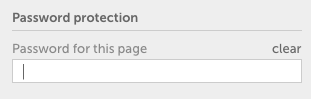
Once entered press return and the palock symbol will lock and turn orange indicating that the password is set.
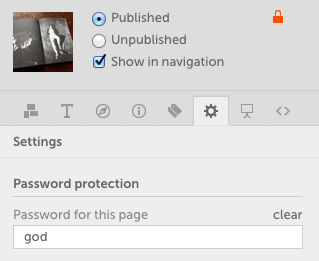
Now when someone visits that page they are prompted for the password - without which the page will not load.
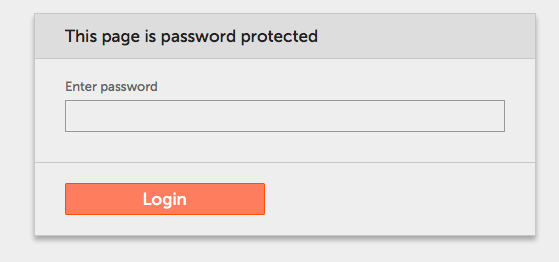
To remove the password simply go to the settings tab (or click the orange padlock) then click clear.
Password Protecting Your Whole Site
When following the above instructions for password protecting a page, if you're on your start page you will see the notice above.
Adding a password here will password protect your entire site with that password.
JavaScript is turned off.
Please enable JavaScript to view this site properly.