help
Logos & BG images
Custom Logos & Background Images
Setting up a custom logo or background image on Salon.io is simple.
To begin go to any page to setup a custom logo or to the page you
want to change the background of and enter edit mode.
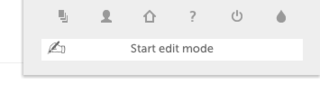
To add a custom logo go to the navigation tab and then the logo item
section. Click on choose file and select the image you want to use as a
logo.
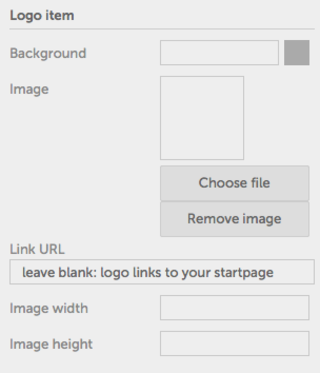
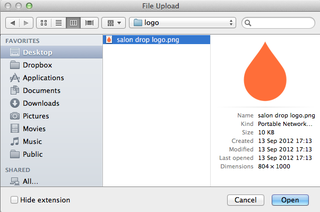
The image will upload and will appear in your navigation in place of
your display name. You can then change the width and height of the
logo by specifying measurements in the boxes below. Specifying either
a height or width alone will set the other dimension automatically so as
not to stretch the image. If you set both dimensions the image will
stretch to fit within them. If you leave both blank the image will display
at it's original dimensions.
You can also specify the link URL. This is the link a user is taken to
when they click your logo. If you leave it blank it will go to your start
page. Alternatively you can enter your own URL to have the image link
anywhere.
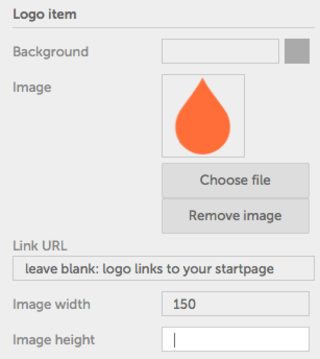
To add a background image go to the layout tab and then the
Background section. Click Choose file and then select the image
you want as your background.
You can then specify the size of the background image:
- Keep it original.
- Have it fill the screen but not stretched (cropped).
- Contain the image within the browser window (uncropped).
Whether the background should scroll with the rest of the page's
content or remain fixed.
Whether or not the background image should be repeated (tiled)
and along which axis.
As well as where to position the background image. You can enter plain
English in this box so bottom right or center top place the image where
you would expect.
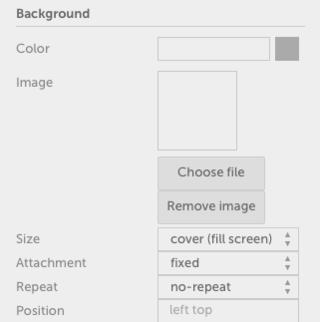
JavaScript is turned off.
Please enable JavaScript to view this site properly.