help
Google Webmaster
Google Webmaster Tools
Google Webmaster Tools is a great and free way to get more traffic on your website. What it does? It displays your data that helps you understand what's going on with your website. You can then optimize it based on that informations.
Here is a little help on how to use it.
1) Adding your Website
When logged in with your Gmail-Account, you'll get asked to add your website URL to get started. You will have to verify being the owner of that website.
2) Verify that you’re the owner of the site by doing one of the following:
a) Upload a file to your server
b) Add a meta tag to your website’s HTML
c) Add a new DNS record
d) Use your Google Analytics or Google Tag Manager account
If you're already using Google Analytics, you'll definitely need and profit from using Webmaster Tools. Analytics show you who's already visiting your website and what they're looking at. , pointing out problems with the crawl, code or links. The differences is that Analytics lets you to gather data on your current audience, while Webmaster Tools helps you form strategic campaigns to bring attract new audience prospects.
So, after veryfing your account, you'll see data dropping in - what can you do with it? Here are 5 Ways to use Google Webmaster Tools
1) Search Queries
The Search Queries display current and average keyword rankings. It also displays a click-trough rate for earch keyword, as well as organic search impressions. To see how your SEO is performing over time, simply click on "With Change", you'll see a timeline showing what has been going on.
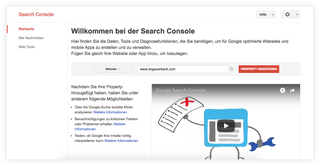
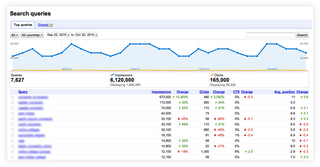
2) Traffic Patterns
Traffic Patterns show you the ranking of both static pages as well as blog posts. You'll be able to see some interesting things here: - Pages and Posts that rank better or worse - Click-Through-Rate for each page content - Content with a good Click-Through-Rate but lower general ranking
Basically, you'll be able to see which content on your website is most popular and which, of course, is ranking best in search engines.
3) Keywords
Most people add certain keywords to their website - to see which individual keyword ranks the highest, simply go to "Search Queries". This informations helps you understand which pages Google thinks are the most relevant and fitting for your website for each keyword. You can then optimize!
4) Crawl
Under the Crawl menu, you’ll see all of the things that Google gets when it crawls your website. In the Crawl Errors section, you’ll see all server, access denied, 404, or other errors that bots have encountered. After fixing any kind of error, you can mark them as fixed!
5) Website Speed Metrics
Website speed is a very important point for Google's ranking algorithm. To see how your website does, go to "Crawl", then click on "Fetch as Google". Add your URL and click "Fetch". Your website's loading speed will be displayed after a while. So, what's a good time, what's a bad time? Anything below 500 milliseconds is acceptable. People don't like waiting for a website to show up and start leaving your website once they must wait too long.
JavaScript is turned off.
Please enable JavaScript to view this site properly.