help
Files Links (PDF etc.)
Uploading and linking to other file (PDF, PSD, RAW, etc...)
If you want to allow visitors to your page to download files other than your images (such as a PDF, PSD or any other file type) the best way to do it currently is using Dropbox.
If you don't currently have a Dropbox account you can sign up for one by clicking here. This alows you up to 2GB of free online storage for your files.
Once you've got a Dropbox account simply place the file you want to link to into your dropbox folder. (Note that this works on both Mac & PC as well as uploading to Dropbox directly via their web app - see here for more information.
Then right-click on the file on your computer then select 'Dropbox' then 'Share Link'.
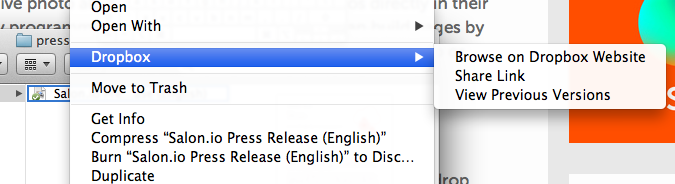
You'll be taken to the Dropbox website where you can then click the 'Get Link' button in order to copy the URL which will link to your file.
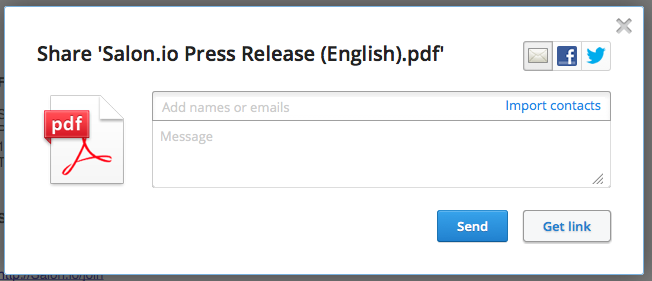
Once you've done this go to Salon.io and then wherever you want to add the link to your file simply paste the URL you've copied.
T create an image link select the image you want to be your link then click it's edit button. In the menu on the right select the settings tab and under 'link to' choose 'URL' and paste your link in the box provided.
To create a text link just click edit on an existing text box or add a new one then add a new link using the 'insert link' button on the text toolbar. Use your file's URL as the URL and something like 'a link to my file' as the link text.
This will create a link similar to this:
a link to my file
JavaScript is turned off.
Please enable JavaScript to view this site properly.