help
Image Information
Each of your images on Salon.io can have a caption, copyright & source.
To see an example of this in action take a look here.
To edit these simply place your cursor over the image you want to add information to (whilst in edit mode) then click 'edit'.
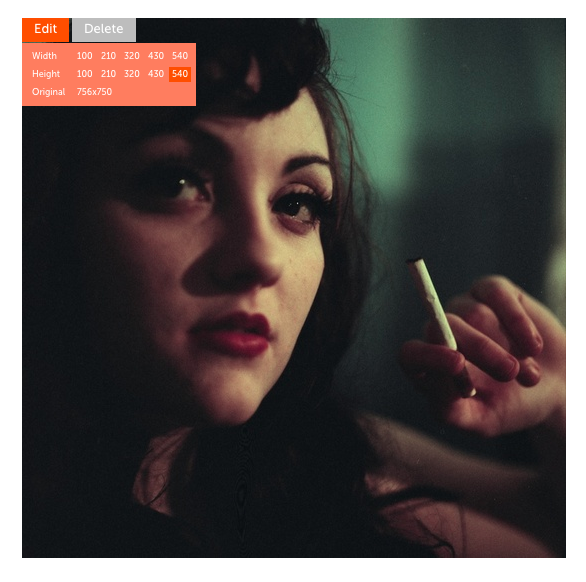
Then in the menu on the right you can enter the information for that image.
You can add formatting to the information using Markdown (click the link to learn more).
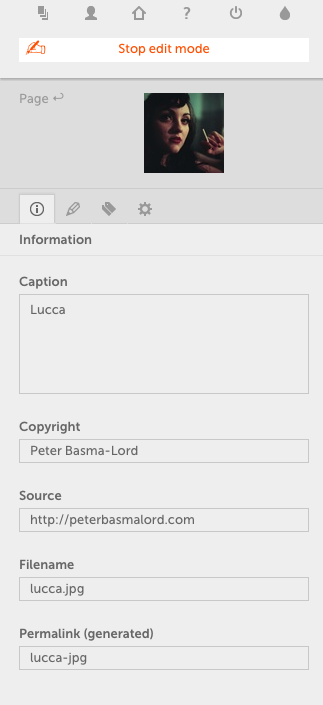
Once you've done that there are two places that information can be displayed:
Next to the image in slideshow view or
Next to the image or as an overlay in your normal page view.
In normal page view
To display image information on your page you first must go to the menu on the right, then to the styles tab (the 'T' icon) and then to the 'Current Page' 'Images' section. Here turn on the information that you want to be displayed as you can see in the image below:
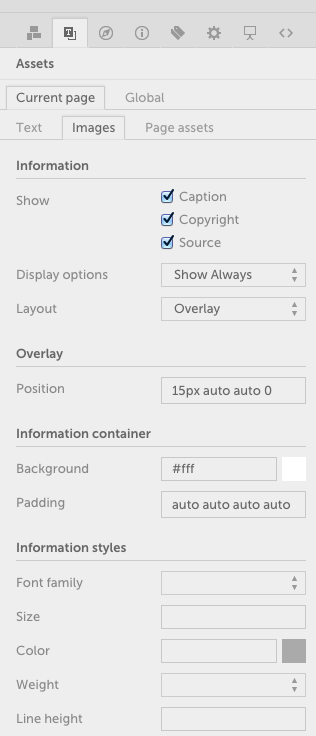
This will result in the information being displayed below your images by default:
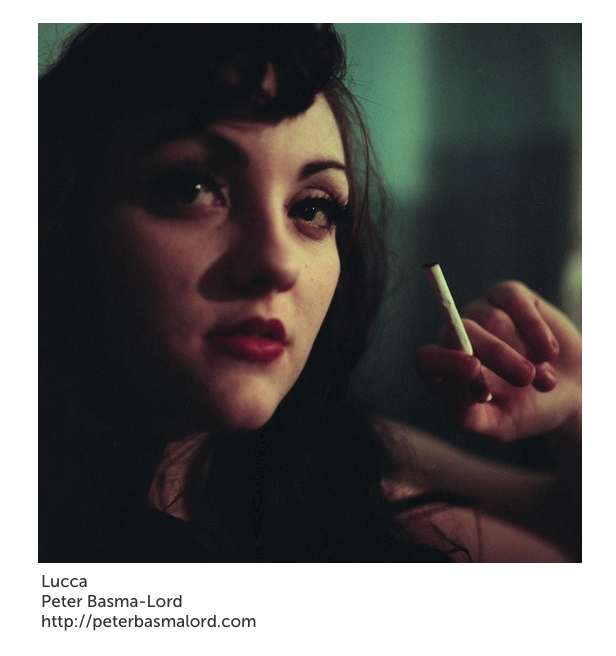
We can change this to display as an overlay in the menu on the right:
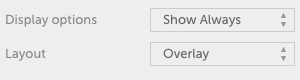
Doing this places the information on top of the image:
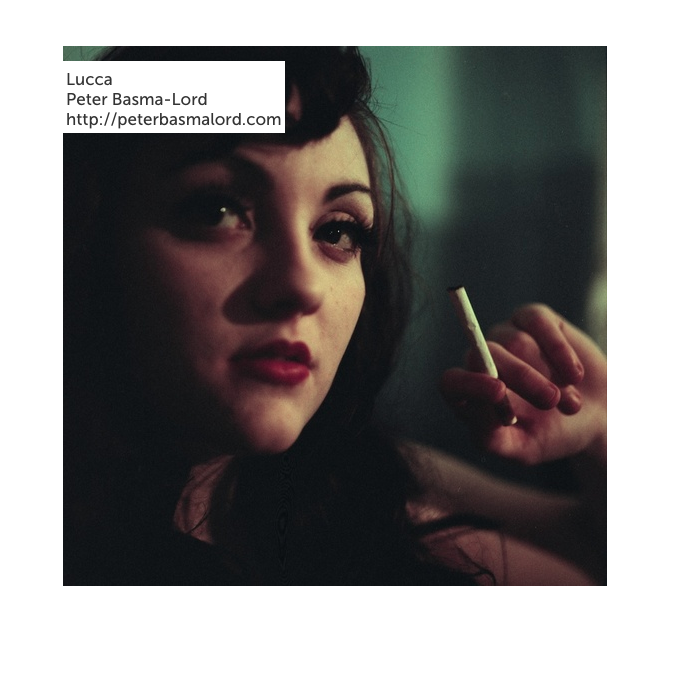
If you don't want the information to always be displayed you can set it to show or hide on hover in the menu on the right:

This allows you to make your site more responsive and provides more creative control.
If you want to change the appearance / formatting of the information text just change the options back in the menu on the right:
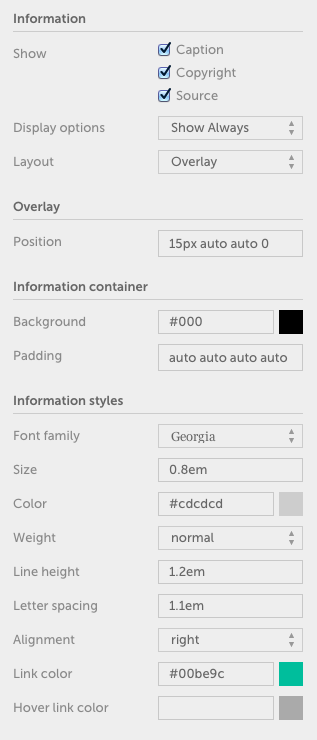
resulting in:
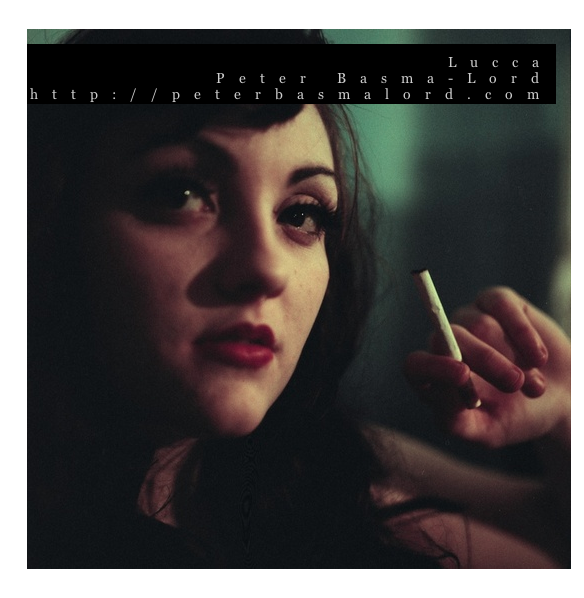
There are also options for padding & position of the overlay with presets:
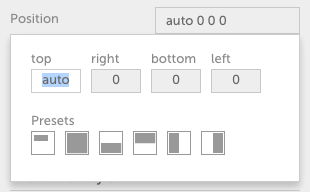
Allowing you to create whole colour blocks when the mouse is / isn't over an image:
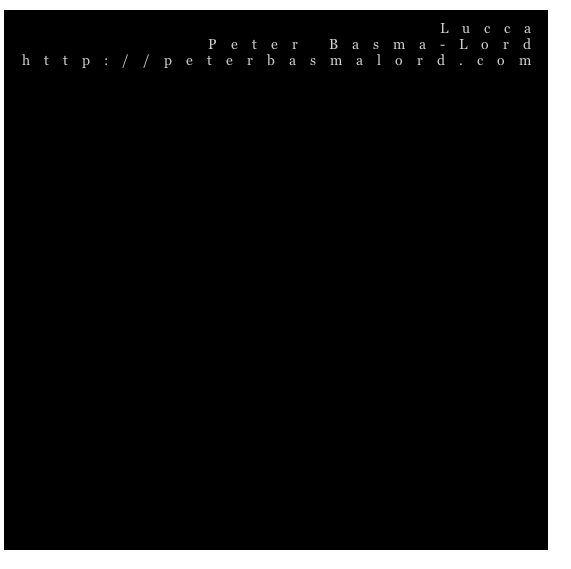
You can also create this border effect by setting the padding evenly on each edge:
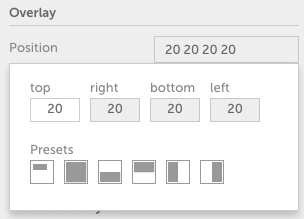
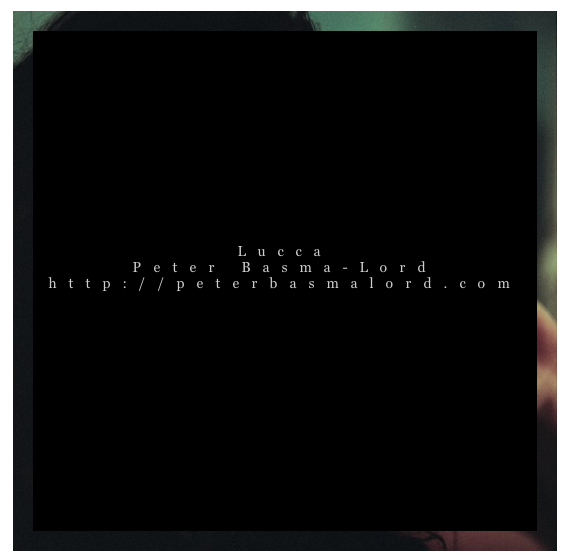
Or click one of the presets to use that effect:
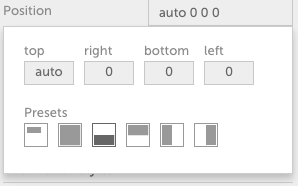
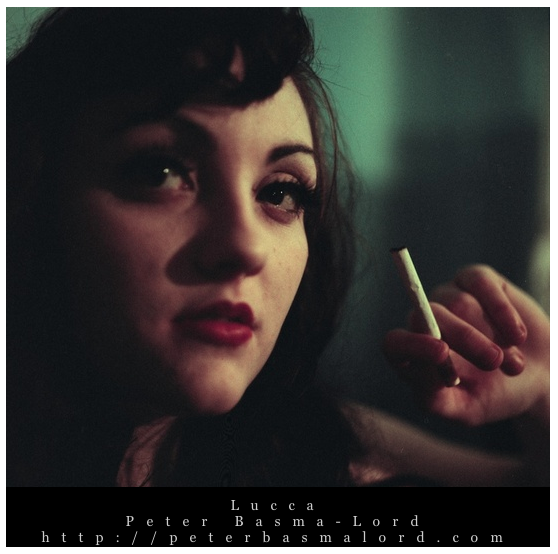
By selecting 'global' at the top of the style menu and then changing the options under 'images' you're able to set the style across your whole site rather than having to change it for each individual page.
You can also override this style for individual images by clicking 'edit' on the image who's style you want to change then clicking the style tab (pencil icon) in the menu on the right and editing the settings there.
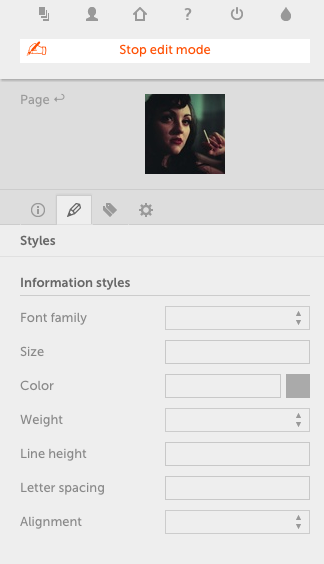
In slideshow view
To change the way the information is displayed whilst in slideshow view, go to the slieshow tab in the menu on the right where you're presented with a number of options (you can find more information on this on our slideshow help page.
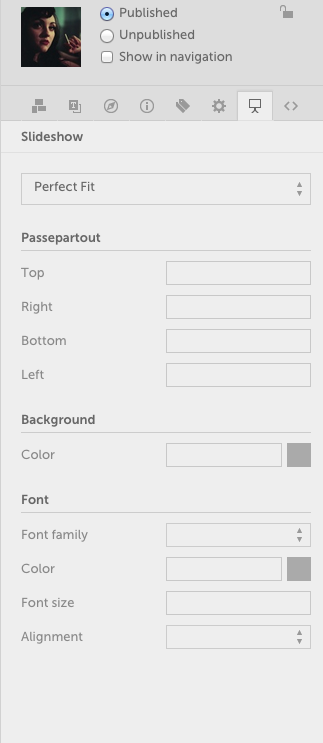
Here you can use the options at the bottom (under the 'font' heading) to change the way the information will display in slideshow view.
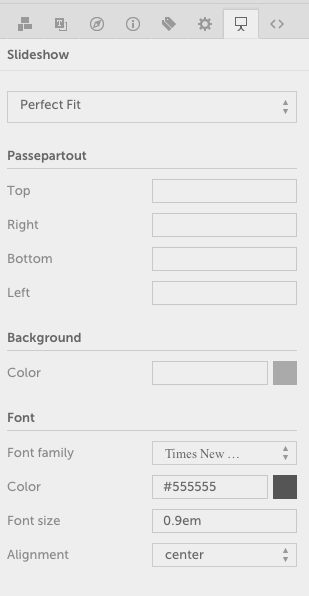
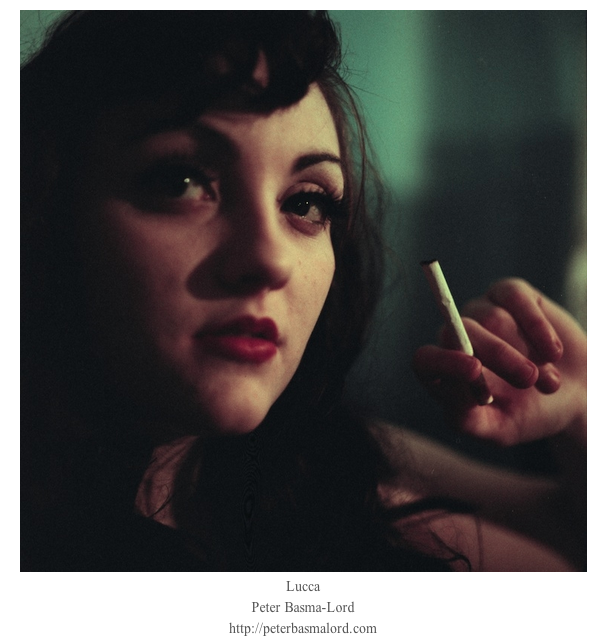
JavaScript is turned off.
Please enable JavaScript to view this site properly.